Rubrik released version 5.3.1 of the RCDM code a couple of days ago and one of the new feautures is the ability to protect all of your Rubrik login accounts with two-step verification by using the industry standard time-based OTP(one-time password) codes.
The Microsoft Authenticator app has been steadily extended in functionality as well, recently adding Microsoft account-based autofill capabilities across platforms.
Setting it up is really straightforward, on the Rubrik UI click on your username you just logged in with and select “Two-Step Verification Configuration”
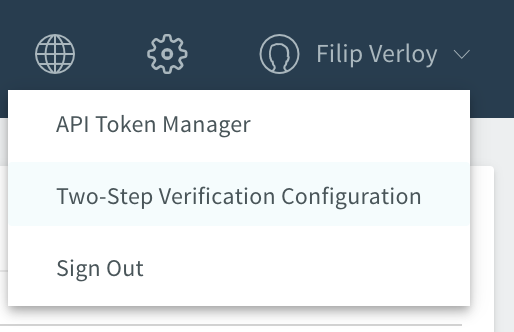
The configuration wizard shows some third party applications we recommend, including Microsoft Authenticator.
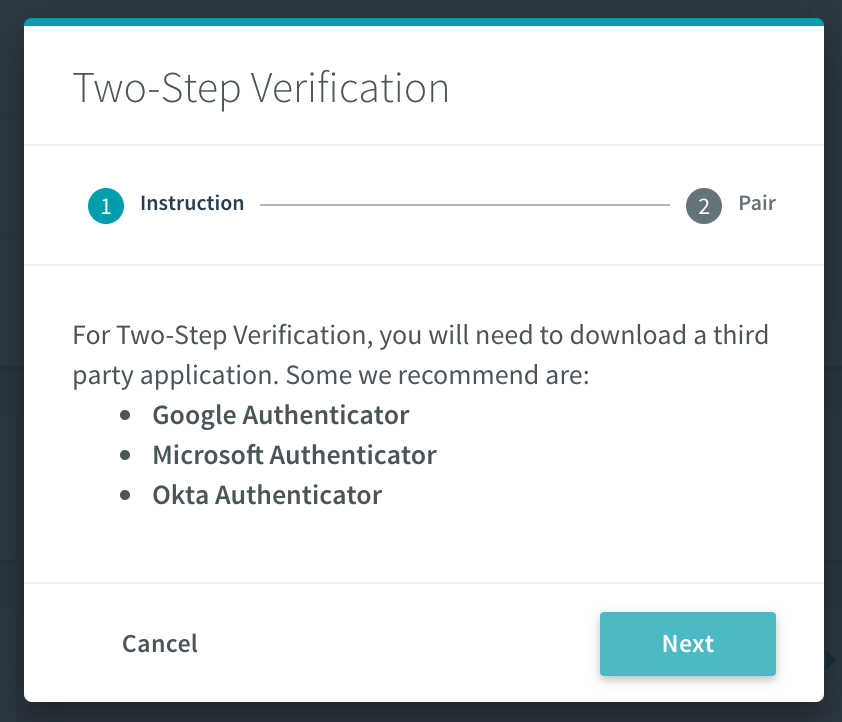
Next use the Microsoft Authenticator app to scan the QR code to setup the relationship, select “add account –> personal account”, then click on “Scan QR code” and point your phone camera to the Rubrik GUI.
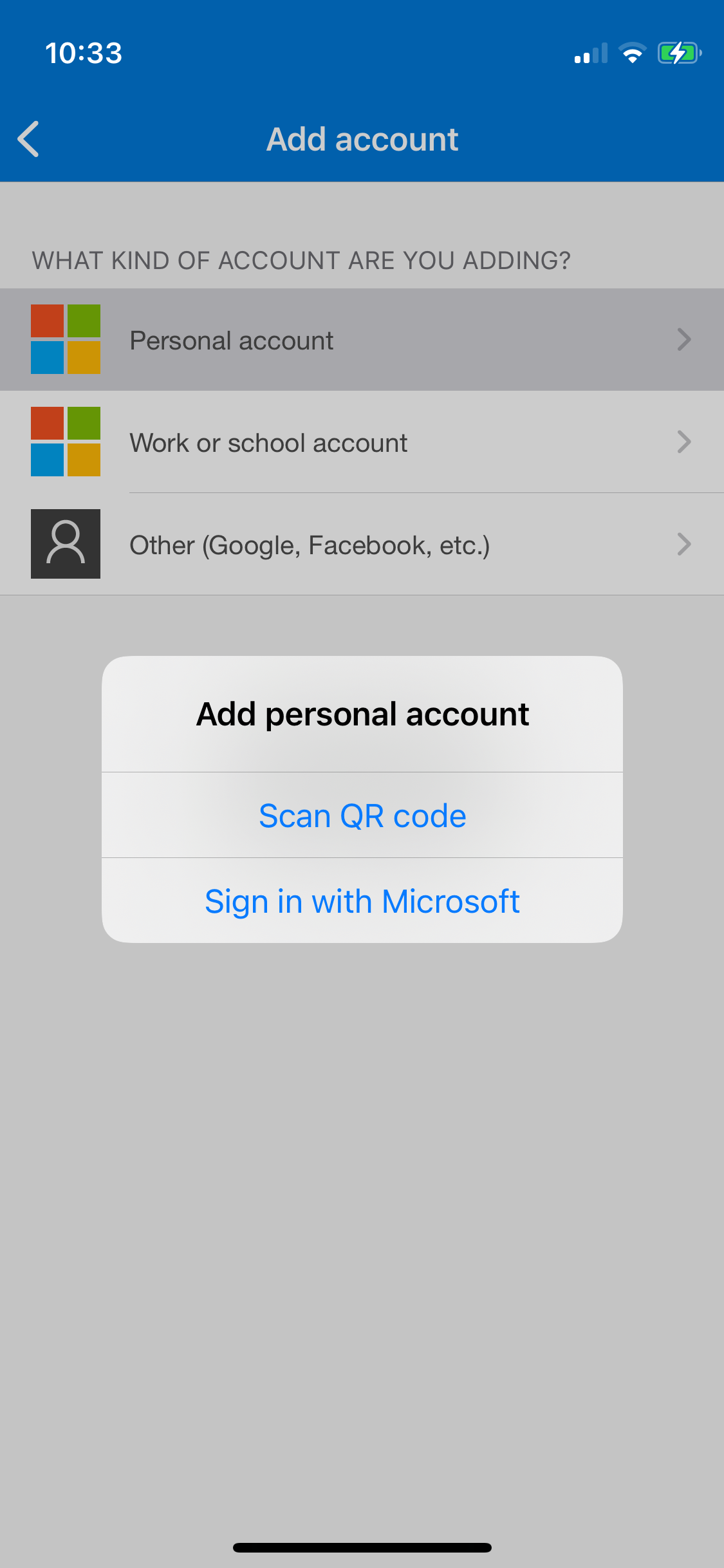
Type in the OTP code displayed in your Microsoft Authenticator app into the OTP field on the Rubrik UI.
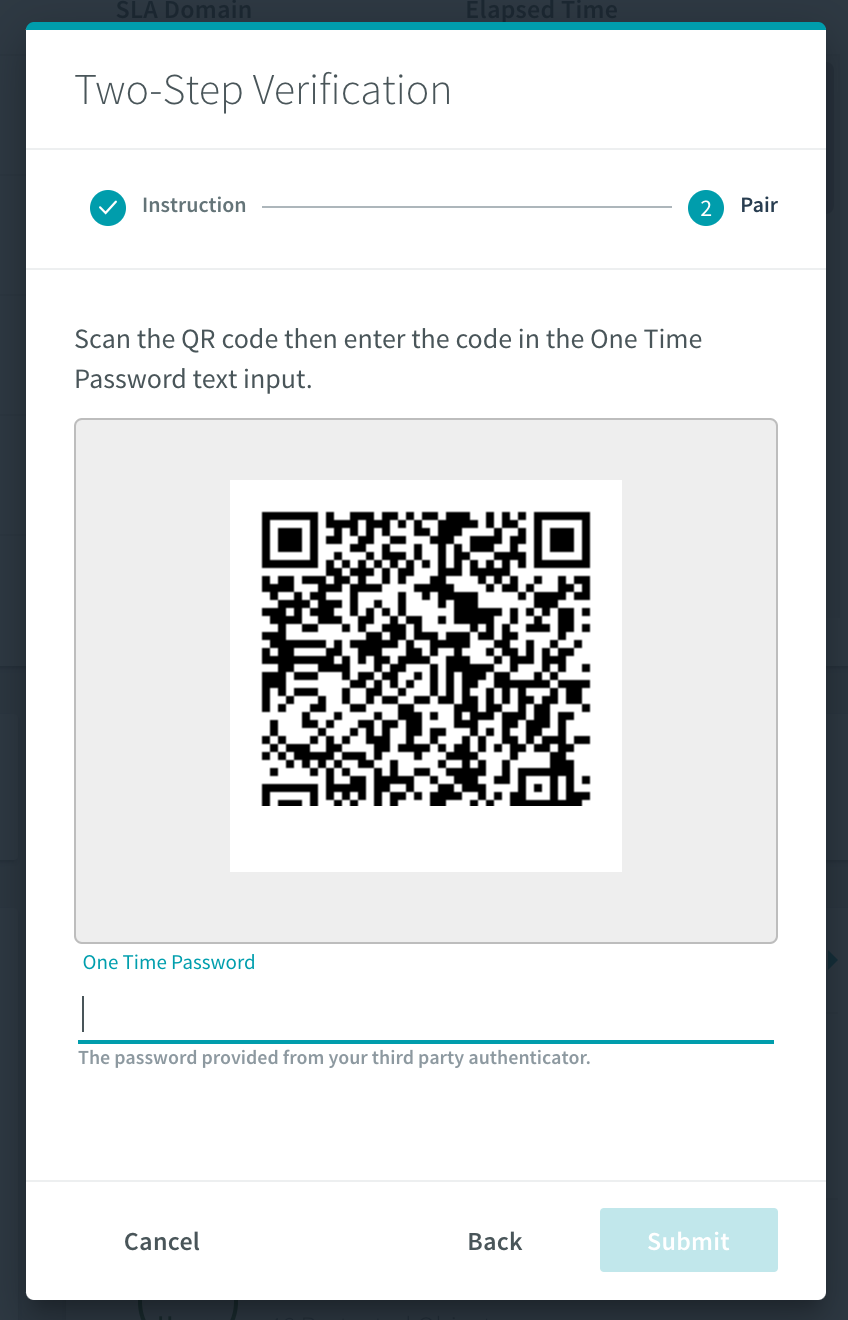
Next time you log into RCDM you will be prompted for your OTP code.
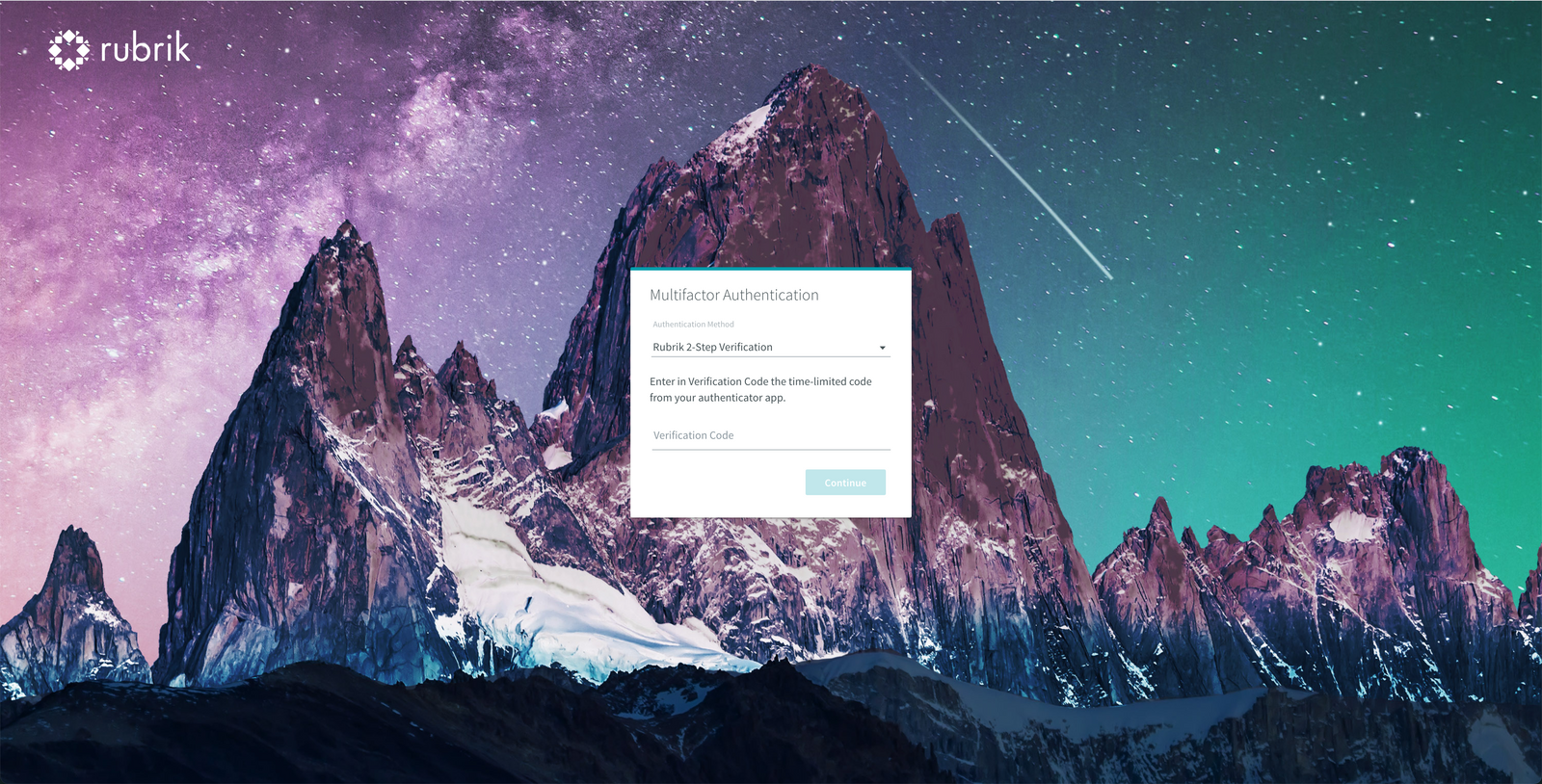
Open your Microsoft Authenticator app to retrieve the code and type it in and you are all set.
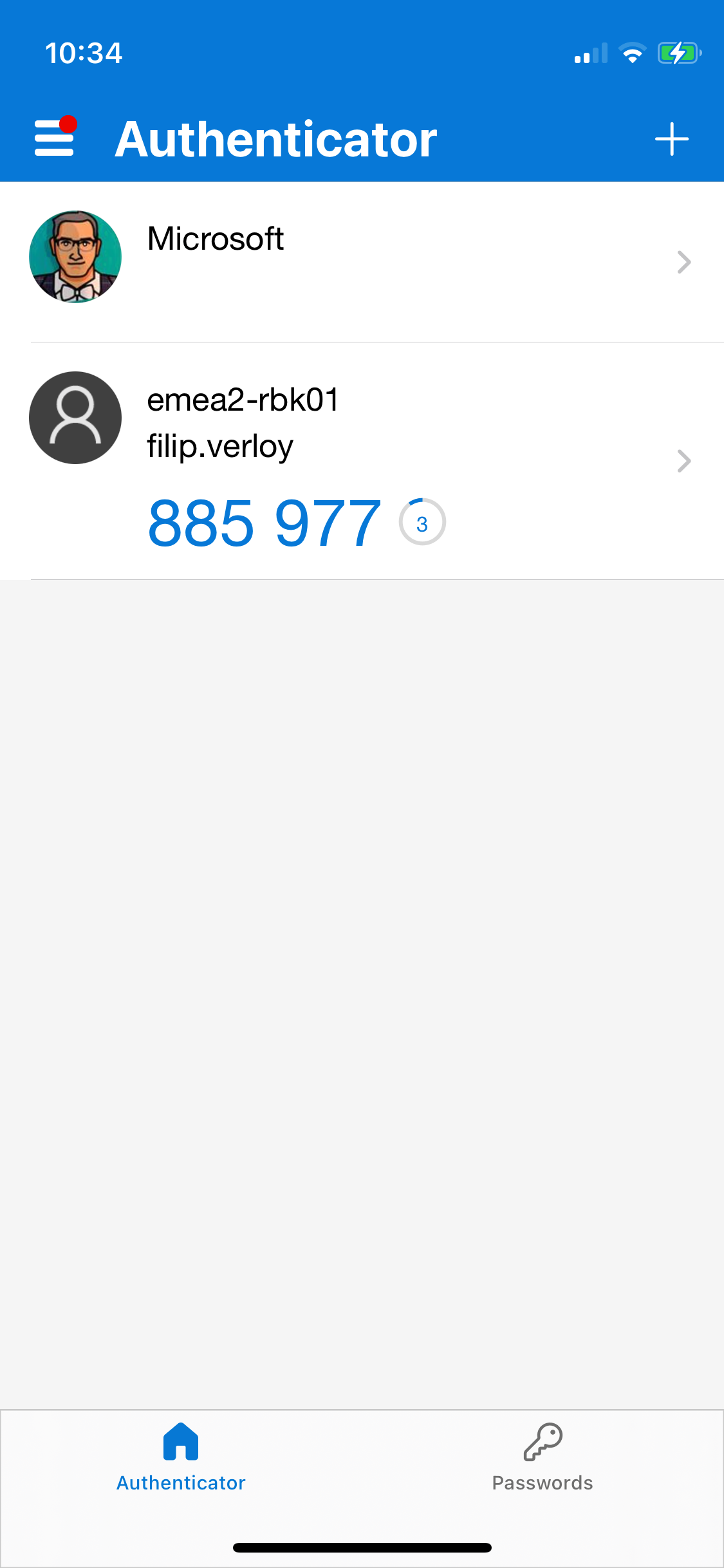
You have now achieved another step towards your passwordless journey!